Limits of many functions and expressions can be computed in Maple with the limit command.
> limit(sin(x)/x,x=0);
> g := x -> (3*x^2+4)/(x^2+7*x+12) ;
> limit(g(x),x=-2);
> limit(g(x),x=-4);
-1..1 if the limit doesn't exist.
> limit(1/x,x=0);
> limit(1/x^2,x=0);
> limit(sin(1/x),x=0);
Maple can also do one-sided limits. Use Maple's online help to find out how to handle such limits.
Note that there is a Limit item on the Constructions submenu of the context sensitive menu for a Maple expression. Using this item will produce a Limit command. This is different from the limit command described above and is an example of what is called an inert command in Maple. In the case of the Limit command, all it does is display the mathematical notation for the limit without attempting to evaluate it. The usual way to get Maple to evaluate an inert command (like Limit) is to use the value command. However, it is almost always simpler to use the limit command and that is what you are encouraged to do for this lab.
The following definition of limit is given on page 66 of the text.
This definition may seem complicated, but it has a nice graphical
interpretation. Plot ![]() with the
with the ![]() -range set to
-range set to
![]() and the
and the ![]() -range set to
-range set to
![]() . Try
to choose
. Try
to choose ![]() small enough so that the graph of
small enough so that the graph of ![]() stays
between the top and bottom of the plot. If you can find such a
stays
between the top and bottom of the plot. If you can find such a
![]() no matter how small the
no matter how small the ![]() , then the limit exists
and is equal to
, then the limit exists
and is equal to ![]() .
.
Consider this example. Let
![]() and
and
![]() . Then any value for
. Then any value for ![]() smaller than about
smaller than about ![]() will
work. To see why this is so look at the plots generated by the
following commands.
will
work. To see why this is so look at the plots generated by the
following commands.
> f:=x->x^2;
> limit(f(x), x = 2);
> plot({4-0.2,4+0.2,f(x)},x=2-0.1..2+0.1,y=4-0.2..4+0.2);
> plot({4-0.2,4+0.2,f(x)},x=2-0.048..2+0.048,y=4-0.2..4+0.2);
In the first of the two plot commands, the value of ![]() is
is
![]() . This is too large since the graph intersects the lines
. This is too large since the graph intersects the lines ![]() and
and ![]() . The
. The ![]() value for
value for ![]() in the
second plot command, however, is small enough since the graph of
in the
second plot command, however, is small enough since the graph of
![]() goes out the sides of the plot. Make sure you understand what is
done in this example since you will need to do similar work in some of
the exercises. You may find that using the smartplot command
is convenient to use, because you can easily edit the plot ranges. On
the other hand, smart plots take longer to appear. The choice is
yours.
goes out the sides of the plot. Make sure you understand what is
done in this example since you will need to do similar work in some of
the exercises. You may find that using the smartplot command
is convenient to use, because you can easily edit the plot ranges. On
the other hand, smart plots take longer to appear. The choice is
yours.
In Exercises 1 and 2, use the limit command to find
![]() . Then experiment with some
plots to find a
. Then experiment with some
plots to find a ![]() that works for
that works for
![]() Also, find
a
Also, find
a ![]() that doesn't work. These two
that doesn't work. These two ![]() values should be
close to each other. Thus your
values should be
close to each other. Thus your ![]() that works should be near
the largest value of
that works should be near
the largest value of ![]() that can be used. Although, you will
probably need to do many plots, submit only the two required plots
with your worksheet. These plots should be in the style of the
example above. Next, repeat the problem with
that can be used. Although, you will
probably need to do many plots, submit only the two required plots
with your worksheet. These plots should be in the style of the
example above. Next, repeat the problem with
![]() .
Conclude with a one paragraph statement of what you have learned in
the exercise.
.
Conclude with a one paragraph statement of what you have learned in
the exercise.
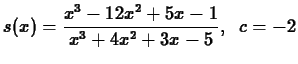
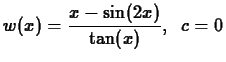
x=2..infinity.